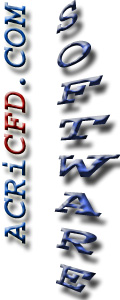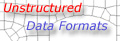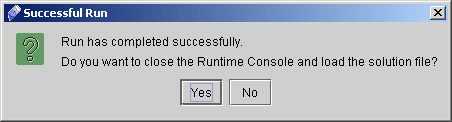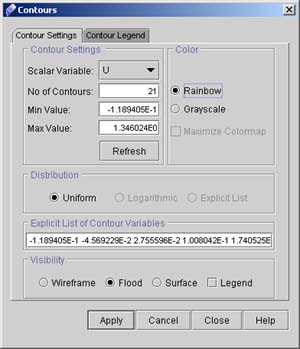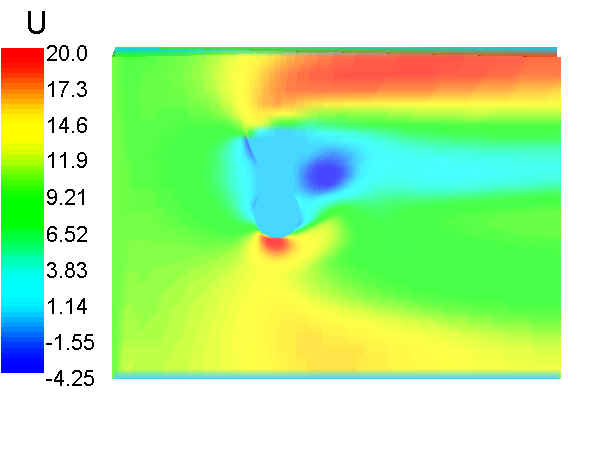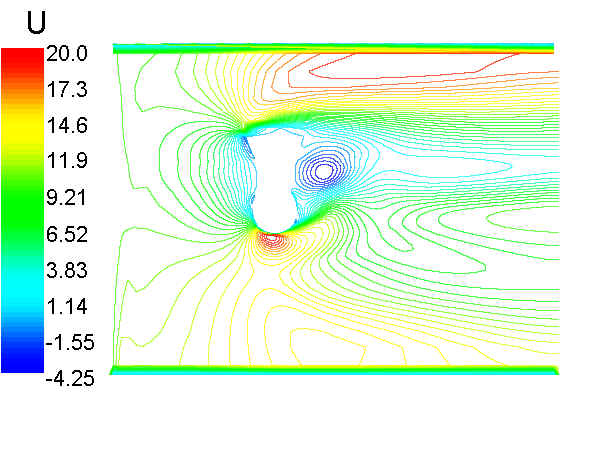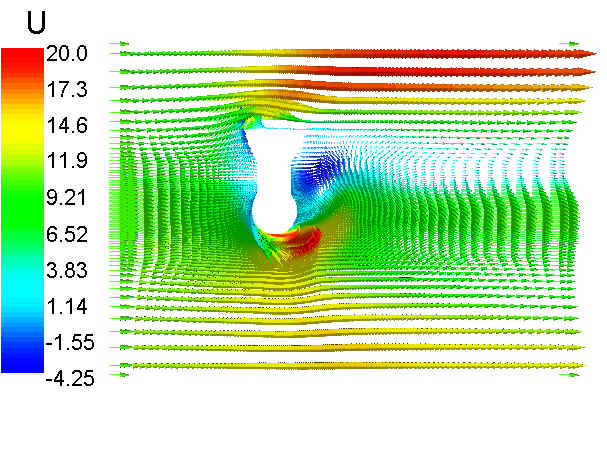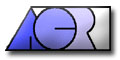 |
ACRi -- Analytic & Computational Research, Inc.
|
55) When run will be completed it will ask to save the files as shown in fig 4.4 Click "Yes".
56) Once the run is finished. Go to option available on tool bar as shown in Fig 4.5
57) Click "Contours" and uncheck "Grid". A dialog window will appear (See fig 4.6). From this window you can choose different option for contour plot of dependent variables.
58) Choose scalar variable "U" and click on flood. The resulting plot is shown in Fig.4.7
59) Similarly click "Surface" on window for "Contours" for surface contour plot of U. Increase the number of contours to 50. Resulting plot will be as shown in fig 4.8.
60) In the tool bar (Fig 4.9) check Vectors and uncheck Contours.
# Back to CFDStudio/ANSWER Tutorials Page
Related Links:
# ANSWER Applications |